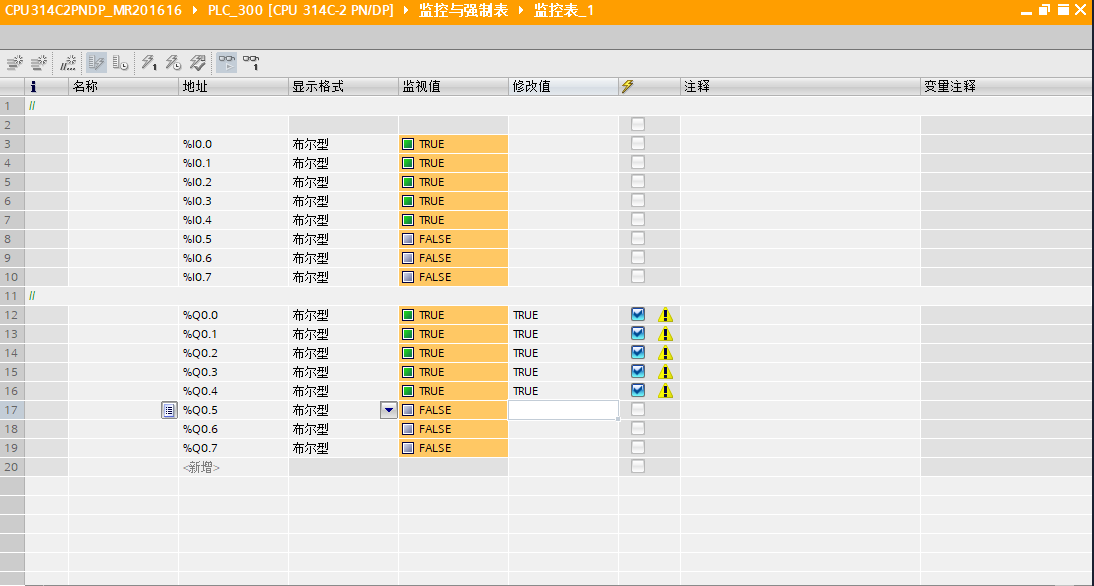EN Free Trial





Technical Support
Technical Articles
The configuration process of S7-300 and MR20 integrated IO in Boruto V19
1、 System Overview
MR20 integrated IO is a highly flexible integrated I/O system with numerous advantages (see figure below). This article mainly demonstrates the demonstration process of connecting MR20-PN-1616 with Siemens CPU314C-2 PN/DP controller.

2、 Experimental materials
|
Serial number |
Name |
Order number |
Quantity |
Brand |
Remarks |
|
1 |
Integrated IO |
MR20-PN-1616 |
1 |
Mingda |
|
|
2 |
CPU314C-2 PN/DP |
6ES7 314-6EH04-0AB0 |
1 |
Siemens |
|
|
3 |
Switching Mode Power Supply |
NDR-120-24 |
1 |
Mingwei |
|
|
4 |
configuration software |
STEP7 Professional V19 |
1 |
Siemens |
|
|
5 |
GSD file |
GSDML-V2.3-MR20-PN-1616-20240204 |
1 |
Mingda |
3、 Configuration process
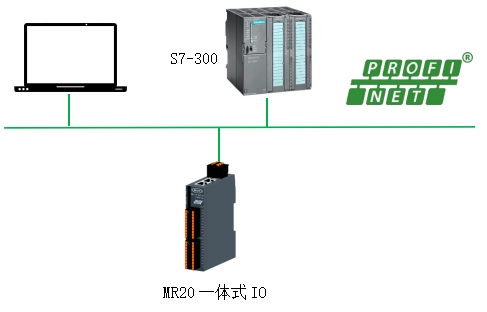
1. Configuration steps:
1. Install MR20-PN-1616
2. Connect CPU 314C-2 PN/DP and MR20-PN-1616
3. Install GSD file
4. Configuring in STEP7 Professional V19
5. Connect the control power supply
6. Download the configuration to the controller
7. Check the LED indicator light
8. Test input and output signals
2. Click on the option - Manage General Station Description Files (GSD) during the process of browsing
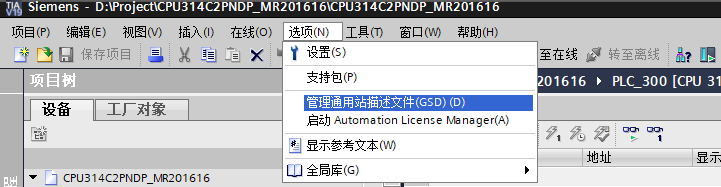
3. Click Browse, find the GSD file storage directory, and select the folder

4. Select the GSD file and click Install
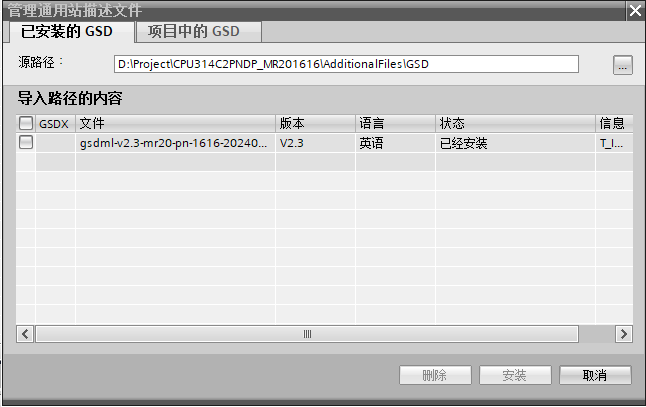
5. Open the Botu software, create a new project, click on Add New Device, select CPU314C-2 PN/DP with firmware version 3.3, and click OK.

6. Switch the hardware configuration interface to the network view, find the directory of MR20 in the hardware directory on the right, drag and drop MR20-PN-1616 to the network view, assign MR20 to the CPU14C-2 PN/DP controller, set the IP addresses of CPU14C-2 PN/DP and coupler to 192.168.1.130 and 192.168.1.30 respectively, and assign device names to PLC_300 and mr20-pn1616.

4、 Configuration testing
1. Panel design, viewing method selection: small icon, choose to set PG/PC interface, select the corresponding network card
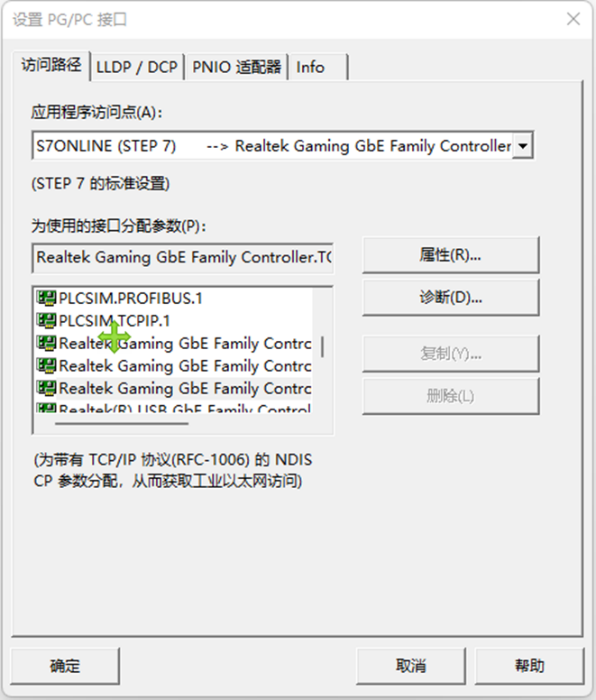
2. Click to download the program
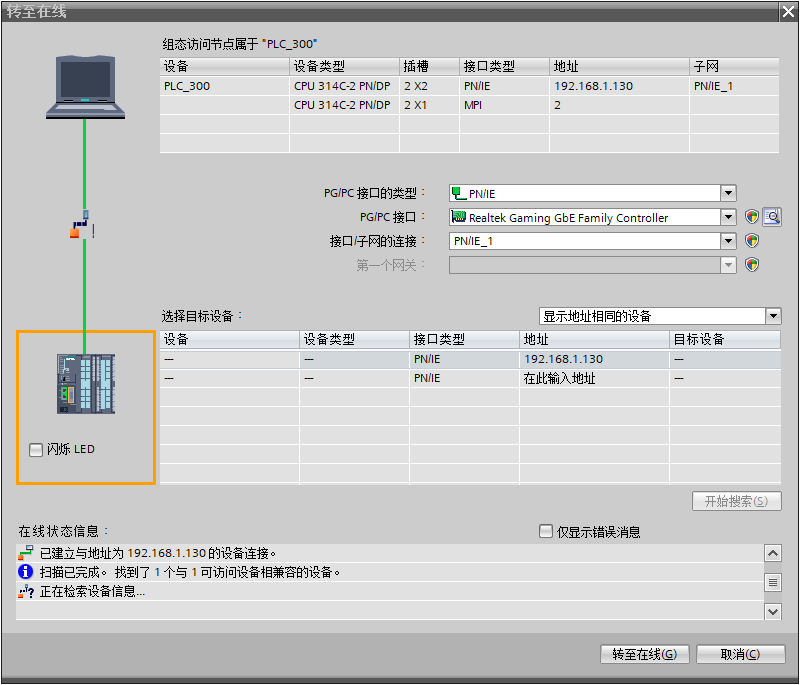
3. Click on the monitoring and mandatory list to add a new monitoring table, as shown in the following figure. Our monitoring address here is:

The wiring diagram of I0.0~I0.7 and Q0.0~Q0.7 is as follows. We will connect the channels of Q0.0~Q0.7 to I0.0~I0.7. 4. We only need to give the corresponding values to Q0.0~Q0.7 and observe the status values through I0.0~I0.7. If the input value corresponds to the output value, the test is normal.